Graph editor
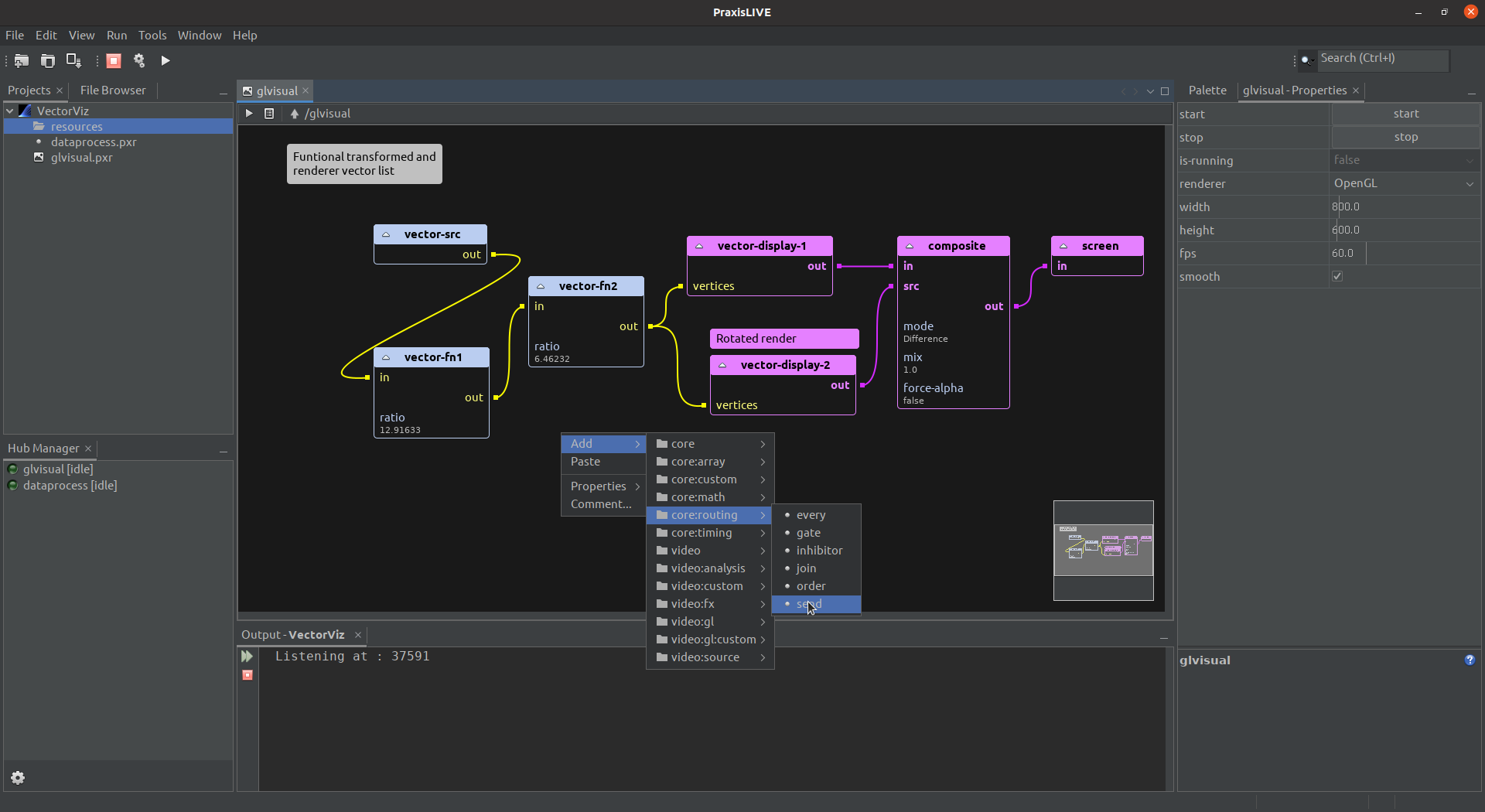
The default editor is the graph editor, used for audio, video, tinkerforge, and generic data pipelines. Components and port connections are represented in a graphical node form that should be familiar to anyone who has used other visual dataflow environments.
Creating and connecting components
To add components, drag the component type you want from the Palette window onto the editor, or use the pop-up
menu browser. Components are automatically filtered depending on the root type. You will be asked to name the
component (a unique name will be suggested) – names cannot be changed once the component is created.
To connect ports, click and drag with the mouse between the two ports. You cannot connect ports of incompatible types, and output ports can only be connected to input ports. Connections are colour-coded depending on type.
Components and port connections can be removed by selecting them and pressing Delete or selecting delete from the
pop-up menu.
Selected components may be moved around by dragging with the mouse, or using the cursor keys. Selected components
may also be copy & pasted. Multiple components can be selected by clicking and dragging a selection box around
them, or by CTRL-clicking on each component.
Zoom in and out of the graph using CTRL-mousewheel, and navigate around using the scroll wheel or
satellite view in the bottom-right of the editor.
You can add comments to individual components or to the graph window from the pop-up menu. Comments on components will remain attached to the component when moved.
Component properties and actions
Double-click on the component to open the component editor window to access actions and properties. Component
actions are also accessible through the pop-up menu on components. When selected, component properties also
show up in the Properties tab – if multiple components are selected you can use this tab to control all of
them together.
Containers
Double-clicking on a container will open it inside the editor. To return to the parent graph, use the up
arrow in the editor toolbar, or press ESC.
When inside a container you can use the pop-up menu on any port as a shortcut for adding the port to the parent port map. Renaming, rearranging or deleting ports still needs to be done from the parent ports property.
Graph comments inside a container will show (up to the first double line break) as component comments in the parent graph.
Keyboard control
Much graph editing can be accomplished using the keyboard.
Graph Actions
The graph keyboard actions support adding components, selecting components, calling properties/actions,
and making/breaking connections. Actions appear in a bar at the bottom of the graph window, and are
triggered by keys based on the syntax of the Praxis Command Language used in the terminal and in project
files. Fields have an auto-complete list (trigger by typing or down-arrow), and most support glob syntax
for multiple selection. TAB between fields, use RETURN to action, or ESC to close the action.
@- Add a new component. Suggest field of components from palette. Components currently appear in the same location - use arrow keys to move./- Select component(s). Single text field with suggestions and glob support (eg. use*to select all)..- Call action / change property. Selected component will be pre-filled but can be changed. Control field lists available controls. For properties, value field will show current value. Component field supports glob syntax, so same control on multiple components can be changed in one action.~- Connect component ports. Fields are source component, source component output, destination component, and destination component input. All fields support glob syntax for making multiple connections in one action. Multiple ports are cycled - eg.out*andin*will connectout-1toin-1andout-2toin-2.!- Disconnect component ports. Fields as above. Destination is pre-filled with*.
Other keyboard shortcuts
RETURN- open component editor or container.ESC- exit component editor or container.SHIFT-RETURN- open code editor.DELETE- delete selected component(s) or port(s).TAB / SHIFT-TAB- change the selected component.ARROW KEYS- move the selected component(s).CTRL/CMD-C- copy the selected component(s) - make sure to wait for sync to complete.CTRL/CMD-V- paste component(s).CTRL/CMD-D- duplicate component(s) - equivalent to copy & paste with wait for sync.